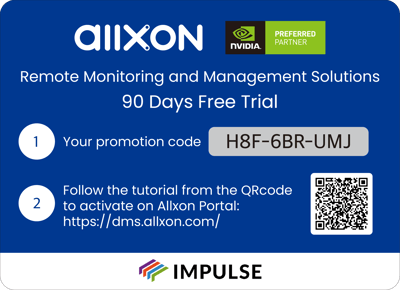RMM for NVIDIA Jetson
Manage Scattered Edge Devices on A Single Unified Portal
With the rapid spread of new technology, more and more businesses with edge devices are marking their way around the globe. Allxon makes it possible for these businesses to remotely manage widespread edge devices on a single unified portal.
Use Code H8F-6BR-UMJ to Start Your Free Trial
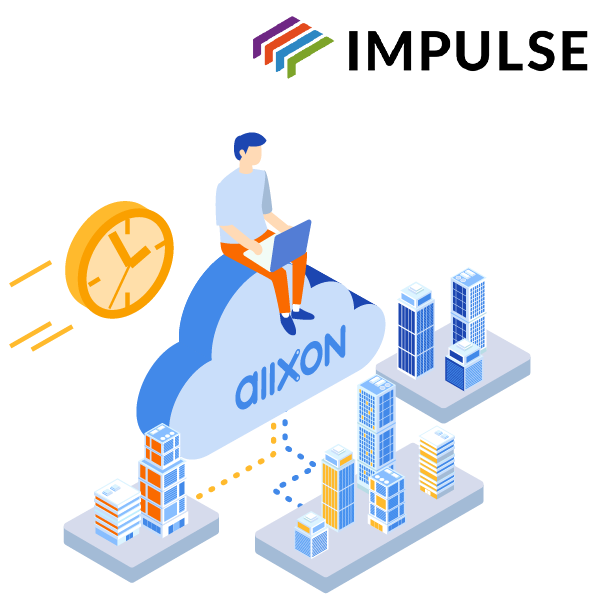
What is Allxon?
How Allxon Delivers Benefits to You
We Support You Every Step of the Way
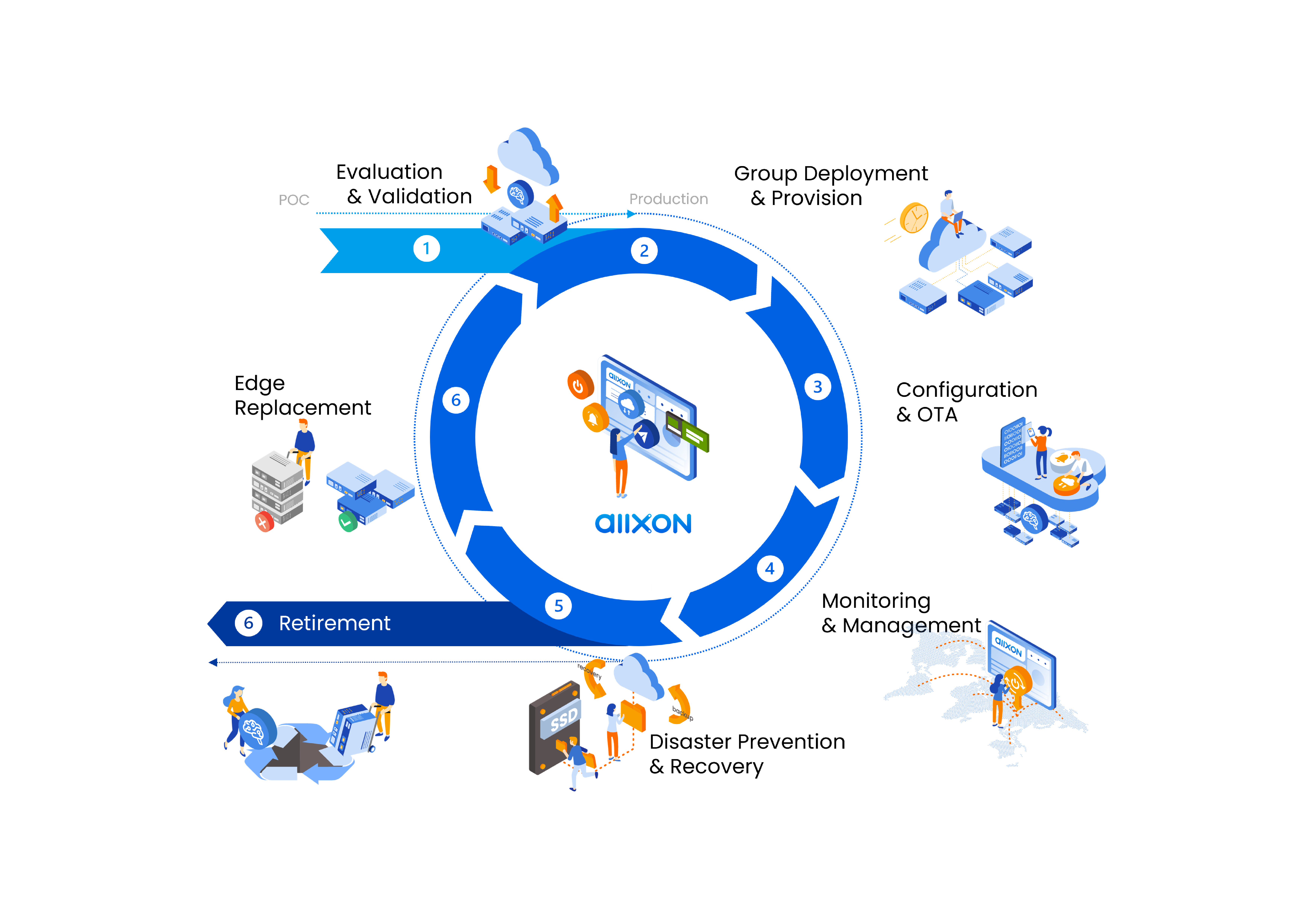
Case Studies
Enable Allxon Remote Device Management
2 Ways to Install Allxon Agent
To enable Allxon remote device management, you will first need to install Allxon Agent onto your Impulse Embedded device.
|
✅ Windows (Run as Administrator):
powershell -command "Invoke-WebRequest -OutFile %temp%\agent-installer.bat https://get.allxon.net/windows" && %temp%\agent-installer.bat
|
Method 2: Desktop Installer
Allxon Agent is preloaded on selected devices. Users can easily trigger the installation process from the desktop.
Navigate to the desktop and double-click on the Allxon icon. (selected devices only)
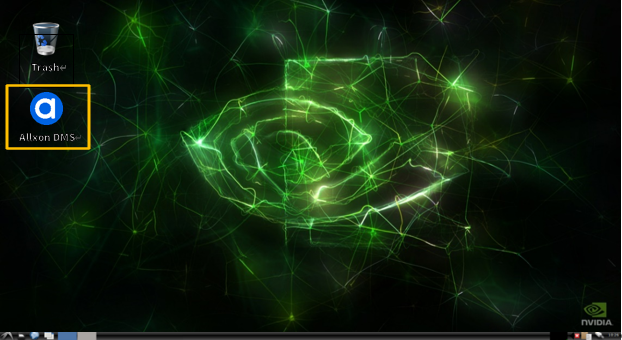
< Note > Having trouble finding the Allxon icon on the desktop?
Please use Method 1 to install Allxon Agent manually.
Successful Installation
Upon successful installation, Allxon Agent should start automatically. If Allxon Agent does not start, please press Ctrl + Shift + B to bring up the agent.
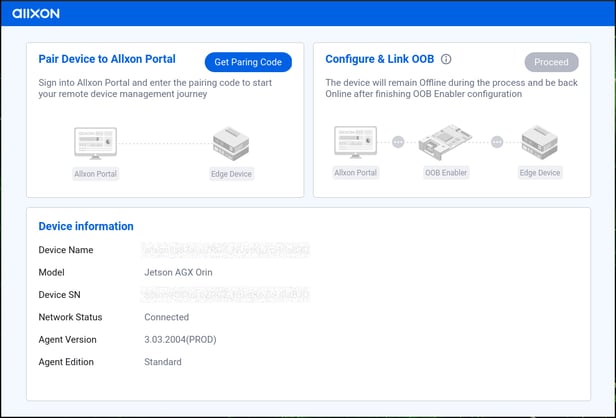
What's Next: Get Pairing Code & Add Device
Head over to the following pages to:
1. Get device pairing code, then
2. Add your device onto Allxon Portal
How to Redeem Promotion Code
Head over to the following page to:
1. Redeem exclusive Impulse promotion code
For more information speak to one of the friendly team members on +44 (0)1782 337 800 or email sales@impulse-embedded.co.uk
Solutions Designed for Your Success
Bringing you seamless connectivity with the fastest, safest, and most effective solutions in AI/IoT. Compatibility. Efficiency. Reliability.