RMM for NVIDIA Jetson
Manage Scattered Devices on A Single Unified Portal
With the rapid spread of new technology, more and more businesses with edge devices are marking their way around the globe. Allxon makes it possible for these businesses to remotely manage widespread edge devices on a single unified portal.
Enable Allxon Remote Device Management
2 Ways to Install Allxon Agent
To enable Allxon remote device management, you will first need to install Allxon Agent onto your ADLINK device.
|
📢 Special Promotion Code for ADLINK: H8A-HHP-YKK |
|
✅ Windows (Run as Administrator):
powershell -command "Invoke-WebRequest -OutFile %temp%\agent-installer.bat https://get.allxon.net/windows" && %temp%\agent-installer.bat
|
Method 2: Desktop Installer
Allxon Agent is preloaded on selected ADLINK devices. Users can easily trigger the installation process from the desktop.
Navigate to the desktop and double-click on the Allxon icon. (selected devices only)
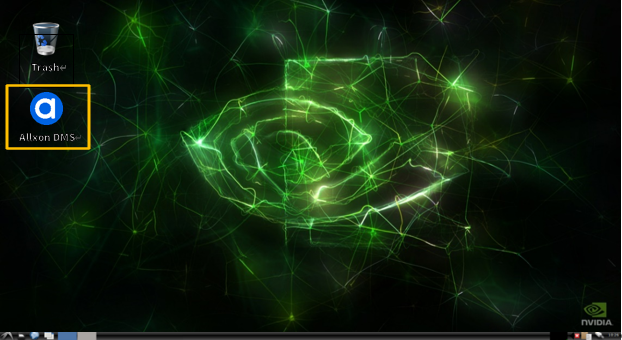
< Note > Having trouble finding the Allxon icon on the desktop?
Please use Method 1 to install Allxon Agent manually.
Successful Installation
Upon successful installation, Allxon Agent should start automatically. If Allxon Agent does not start, please press Ctrl + Shift + B to bring up the agent.
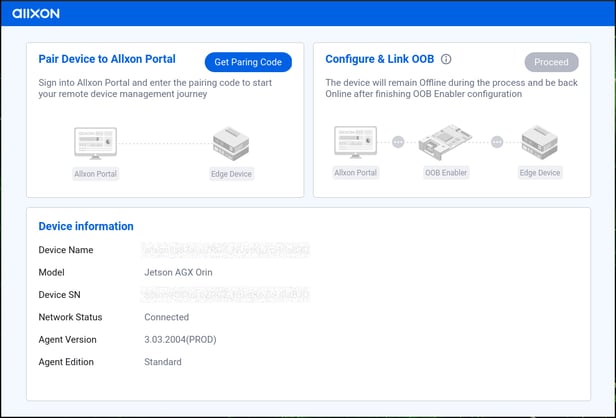
What's Next: Get Pairing Code & Add Device
Head over to the following pages to:
1. Get device pairing code, then
2. Add your device onto Allxon Portal
How to Redeem ADLINK Promotion Code
Head over to the following page to:
1. Redeem exclusive ADLINK promotion code by utilizing H8A-HHP-YKK